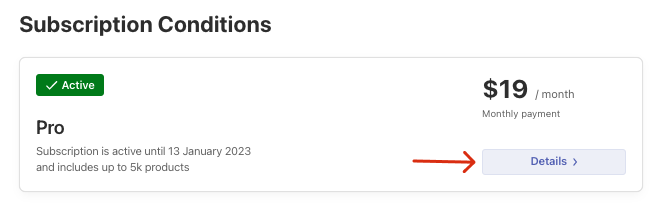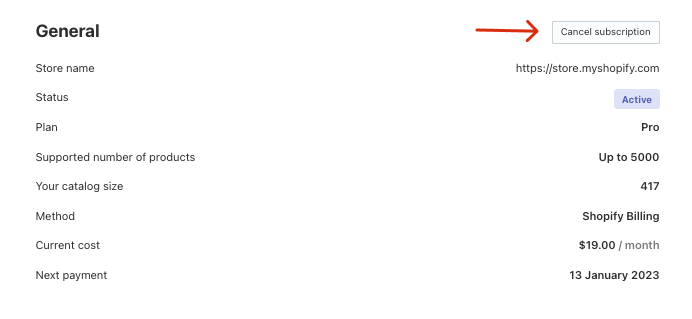We hope that you’ll never need to use this article. But if you do, here are the instructions on how to cancel your subscription and delete the app.
If you have decided to stop using the app, you need only delete it from Shopify, and your subscription will be canceled automatically.
If you want to stop the subscription for a while or change the annual subscription to the monthly one, you need to cancel the subscription.
Canceling the subscription
To cancel the app subscription on Shopify, follow these steps:
- Go to the Searchanise Search & Filter control panel.
- Click the View all plans button in the top panel to see your current subscription status.
- Click the Details button to see the subscription details.
- Click the Cancel subscription button.
That’s it. Your subscription is suspended.
Deleting the app
If you pasted a Searchanise code into your theme, you need to restore the changes before deleting the Searchanise Search & Filter app. You could have done that in the following cases:
- Boosting the widgets’ loading
- Setting up the Filters on collection feature through embedding HTML code into the Shopify template
- Adding recommendation widgets to theme files manually
- Adding the script to theme files to make Searchanise work with rules for different customer groups
To delete the app, follow these steps:
- Go to Shopify admin panel > Apps and find the Searchanise Search & Filter app.
- Delete the app.
- Go to Shopify admin panel > Online Store > Pages and find the Search Results page created by Searchanise.
- Delete the page.