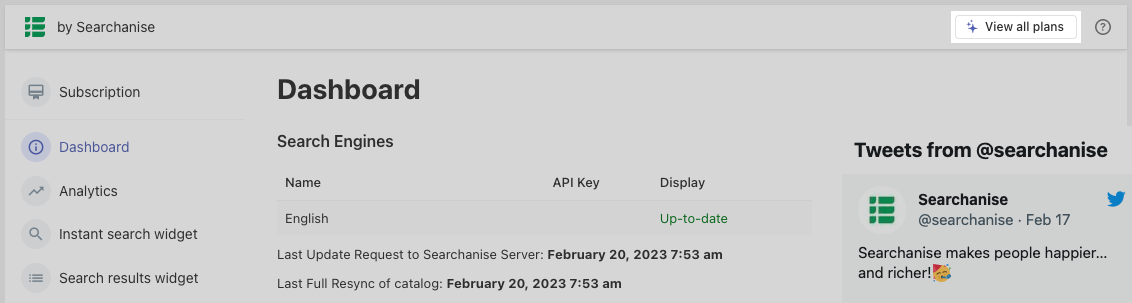Subscribing
After installing the add-on, you’ll enter a trial period. To subscribe, follow these steps:
- Log in to your store’s admin and go to the Searchanise control panel: Add-ons > Manage Add-ons > Searchanise > Settings.
- Click the View all plans button in the top-right corner to see a chart with the available subscription plans and the current number of indexed products in your store.
- Choose a plan that suits your store best.
- Click the SIGN UP button for the chosen plan.
- Select a suitable payment method and follow the payment instructions.
Note- When paying with PayPal, you will need to have an active PayPal account.
- When paying with Stripe, the invoice may not contain your VAT number if an inactive Stripe account is used in the process.
That’s it, you can now enjoy the full benefits of the subscription. To view the subscription information, click the View all plans button in the top-right corner of the Searchanise control panel.
Choosing your subscription plan
The subscription plan depends on the number of indexed products in your store catalog (catalog size). The add-on indexes all products with the Active status, but counts payable products that are:
- Standard products
- The default product variation of standard products (catalog item)
- Common products for vendors sold by vendors
- The default product variation of common products for vendors (catalog item)
It is possible to subscribe to a higher plan regardless of your store’s catalog size.
The Custom HTML, CSS features are not available on the Starter plan.
Changing your subscription plan
To change the subscription plan, follow these steps:
- Go to the Searchanise control panel.
- Click the View all plans button in the top panel.
- Click the Change Plan button.
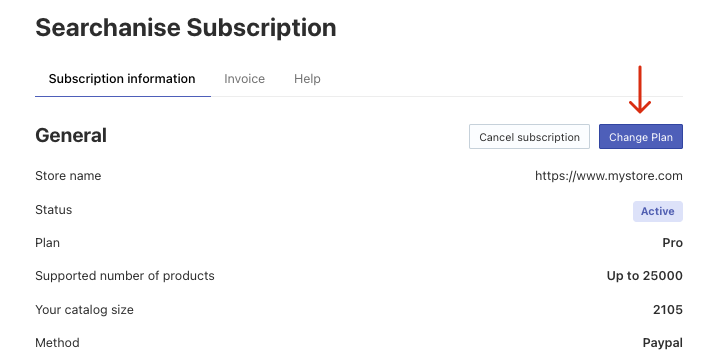
- Choose a plan that suits your store best.
- Click the SIGN UP button for the chosen plan.Important info
- When upgrading the plan using PayPal, the current plan will be canceled and the new one will replace it. The next billing date will be set after your current paid subscription plan expires.
- When upgrading the plan using Stripe, it will calculate the price you need to pay automatically, taking into account the difference between the old and the new plan prices.
- After canceling the subscription, the add-on will stop working at once until you subscribe again.
- Proceed following the payment instructions.
That’s it. You have changed the subscription plan for your store.