Be sure that you have installed Searchanise and Yotpo apps before you start the integration!
How to activate the Yotpo integration in case you have installed Searchanise after March 29, 2020.
Please go to the Searchanise control panel > Integrations section and switch the slider underneath the Yotpo logo to On.
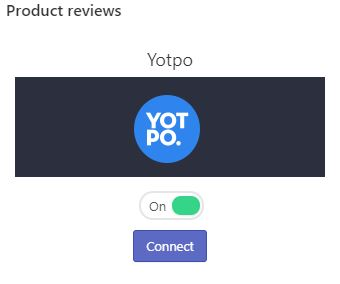
After that you will see the Connect button, just click it, and you will be redirected to the Yotpo app where you will need to enter your credentials if it is the first time you log in, or you will see the Access request message from Searchanise right away.
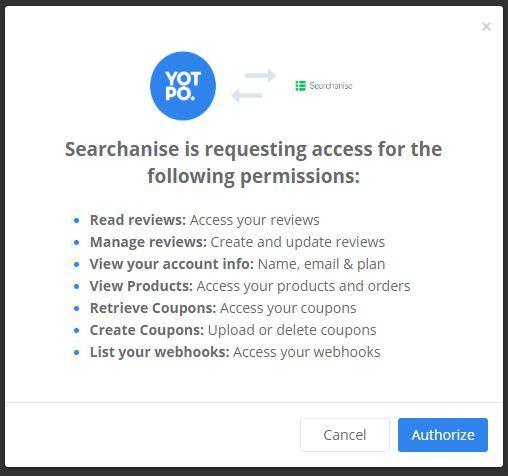
Click the Authorize button to let the integration begin. After you click it, you will be returned to the Searchanise control panel. Here proceed to the Dashboard section, click the Force re-indexation button and wait for it to complete to finish the re-indexation.
How to activate the Yotpo integration in case you have installed Searchanise before March 29, 2020.
1. Get the API key and API Secret from Yotpo
Go to the Yotpo admin page and copy both keys. If you encounter any problems, follow the Yotpo guide.
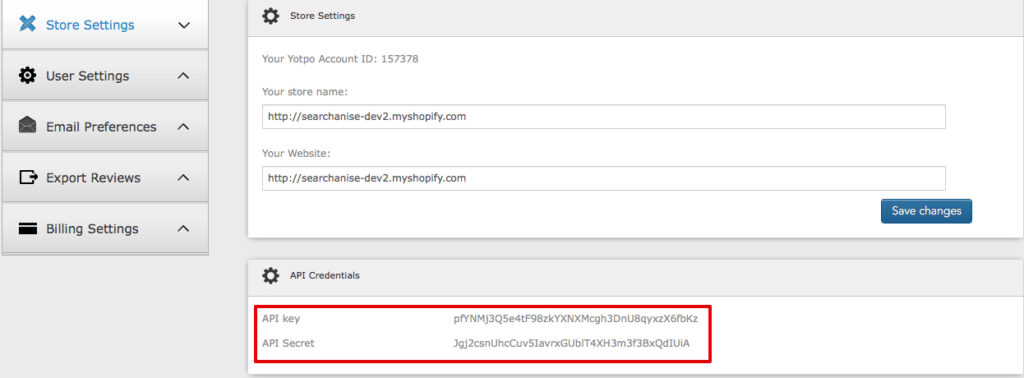
2. Add the API key and API Secret to the Searchanise app
Go to Searchanise admin panel -> Integrations, enable Yotpo and insert the keys from the Yotpo admin page into the appropriate fields.
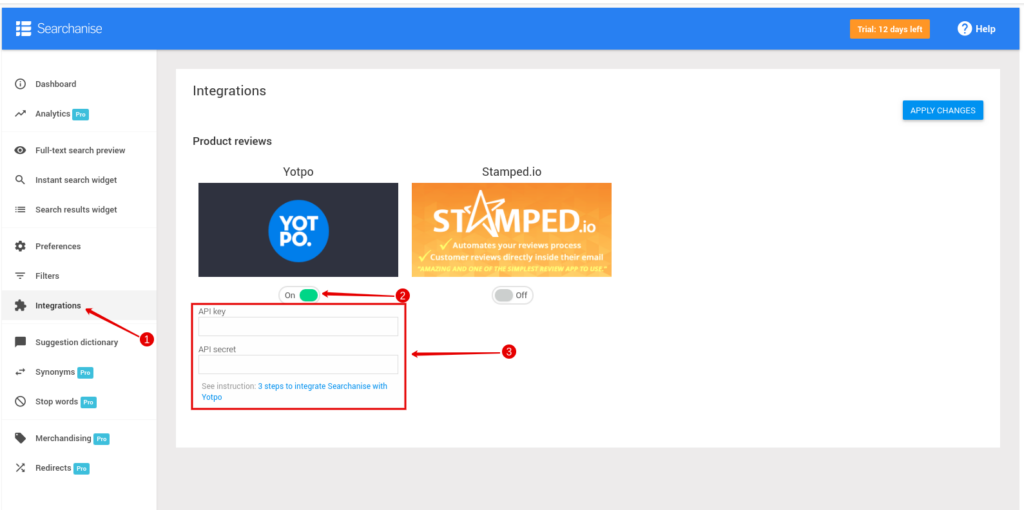
Please don’t forget to save the settings by clicking Apply Changes!
3. Update search results
Go to the Dashboard section in the Searchanise control panel and click Force re-indexation.
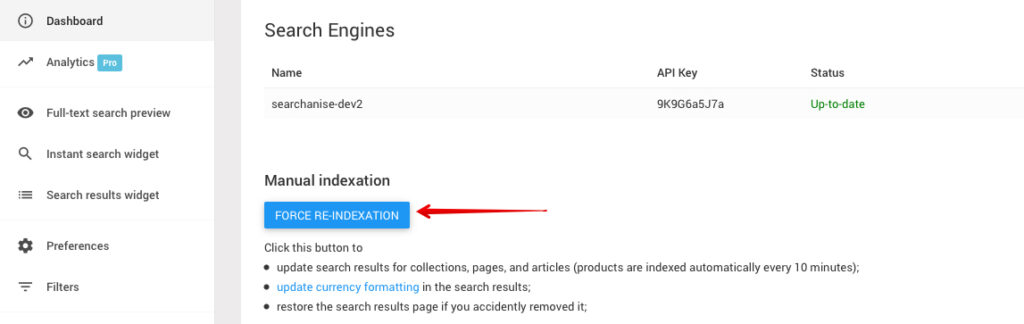
After the indexation is complete, you will see Yotpo reviews in the search widgets.
Searchanise updates Yotpo reviews every 24 hours. If you want to update them immediately, then click Force re-indexation.
