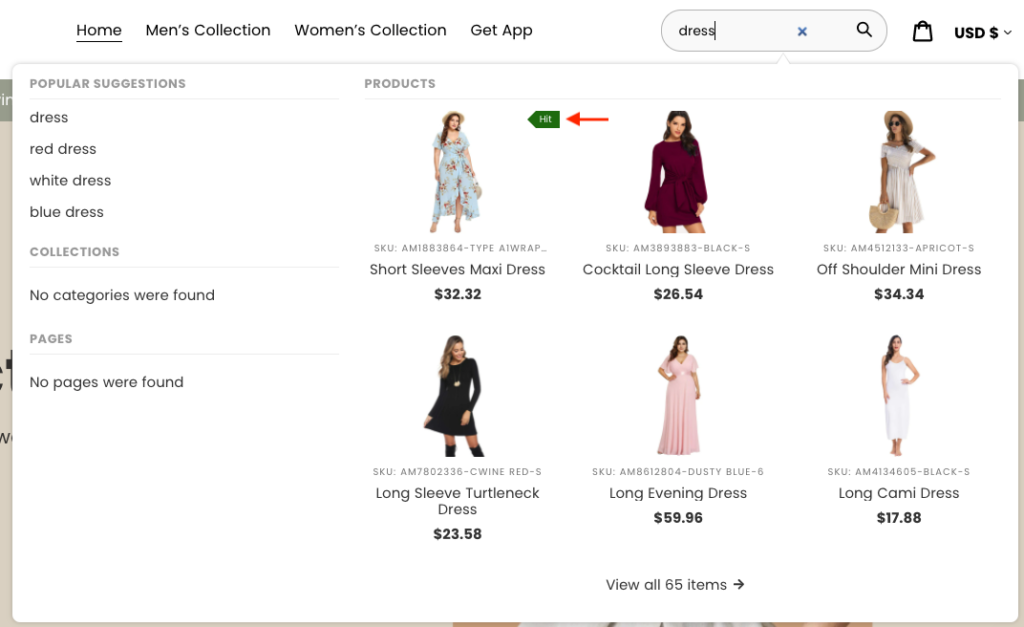You can set up custom labels for products based on their tags to highlight certain products in search results of the Instant Search Widget.
Adding labels
Steps:
- Go to the Searchanise control panel > Search & Navigation > Instant search widget section > Product Labels tab > Labels by tag part.
- Click the + button.
- Set up the label options:
- Product tag – enter a product tag into the text box.
- Text – enter a text which will be displayed as the label.
- Background color – enter or select the background color of the label.
- Click the Save label button in the top-right corner.
That’s it. The label by tag has been added and is now displayed in the Instant Search Widget.
To show custom labels in the Search Results Widget you’ll need to apply the settings in the Search result widget section.
Editing labels
Steps:
- Go to the Searchanise control panel > Search & Navigation > Instant search widget section > Product Labels tab > Labels by tag part.
- Click the Edit link next to the label you want to edit.
- Edit the label options.
- Click the Save label button in the top-right corner.
Deleting labels
Steps:
- Go to the Searchanise control panel > Search & Navigation > Instant search widget section > Product Labels tab > Labels by tag part.
- Select the Delete checkbox next to the label you want to delete.
- Click the Delete selected button.
- Confirm.