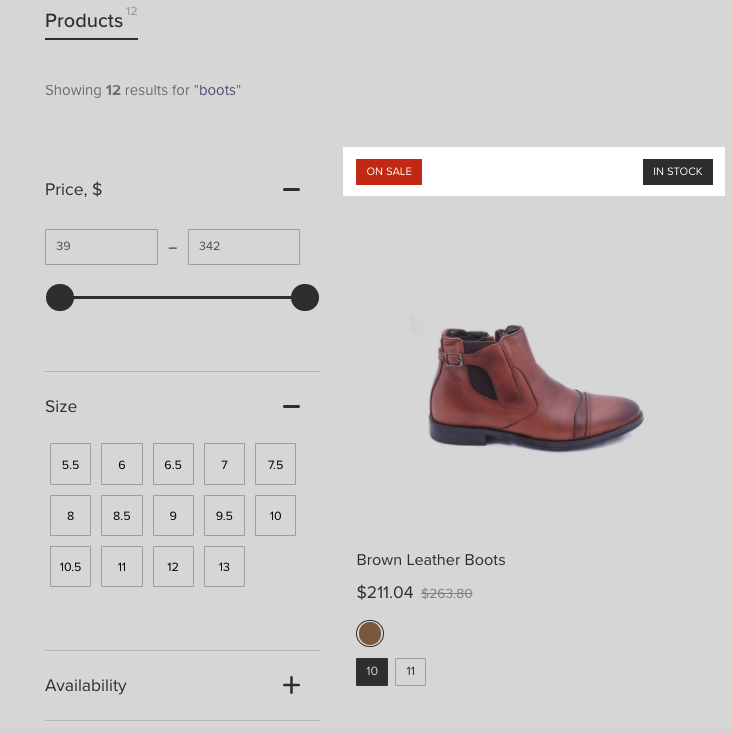This article is general for BigCommerce, Wix, WooCommerce, Magento 1, and Magento 2. If you have a store on Shopify, you can find the appropriate instructions here.
The Product Labels feature allows you to show eye-catching labels for products in search results. You can add Discount Labels to products sold with discounts or In-stock Labels to display the product availability.
Below is an example of Discount Labels and In-stock Labels in the Search Results Widget:
In this article, you learn how to adjust Product Labels in the Search Results Widget. To do so in the Instant Search Widget, look for the instructions here.
Discount Labels
To set up Discount Labels, follow these steps:
- Go to the Searchanise control panel > Search & Navigation > Search results widget section > Product Labels tab.
- Set the Discount label toggle to ON.
- Optionally, change the background color and the icon color (text color) of the discount label.
- Optionally, change the text of the Discount Label. If you enter the [discount] parameter in the text box, it will be replaced with the actual product discount.
- Apply the changes.
To show Discount Labels in the Instant Search Widget, you’ll need to apply the same settings in the Instant search widget section.
In-stock Labels
You can add In-stock Labels to products in the Search Results Widget to show their availability to customers:
- in-stock
- pre-order (for WooCommerce, the plugin v. 1.0.12 or later) – products where allowed backorders (Product > Inventory > Allow backorders?)
- out-of-stock
To do so, follow these steps:
- Go to the Searchanise control panel > Search & Navigation > Search results widget section > Product Labels tab > In-stock label part.
- Set the In-stock label toggle to ON.
- Optionally, edit the text of the labels in the corresponding fields.
- Optionally, change the background color and the icon color (text color) of the labels.
- Apply the changes.
To show In-stock Labels in the Instant Search Widget you’ll need to apply the same settings in the Instant search widget section.
Custom Labels
If you have a store on the BigCommerce platform, see the instructions on how to adjust Custom Labels here.
Product Labels can be customized further with the help of the Custom CSS feature. In case you need help with that, feel free to contact us. Our support team will gladly help customize them the way you want.
We’d appreciate it if you could take some time to leave a review. To do so, follow the link to your respective platform below: