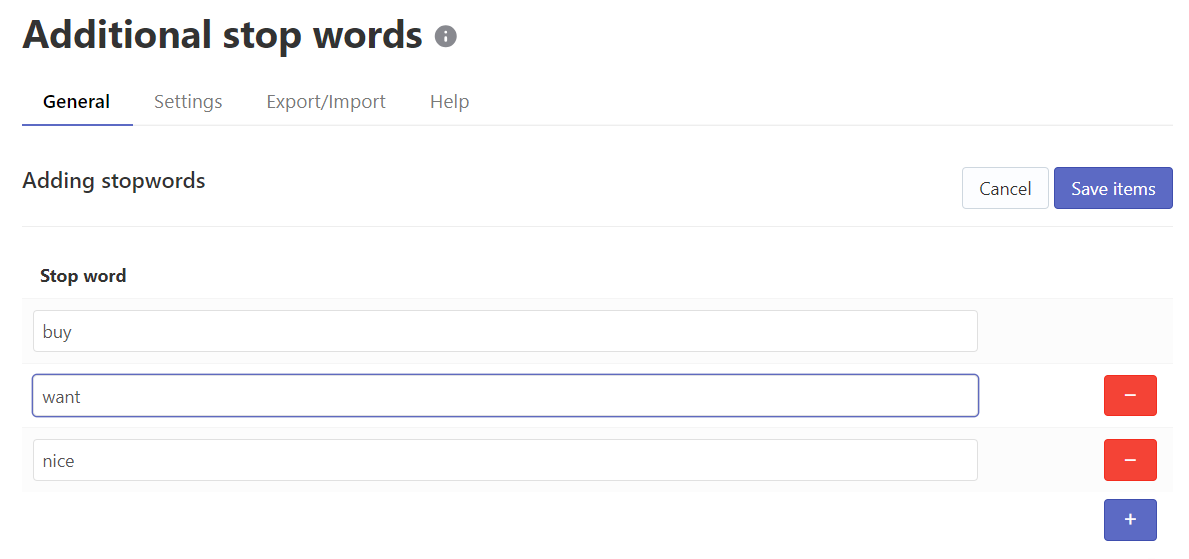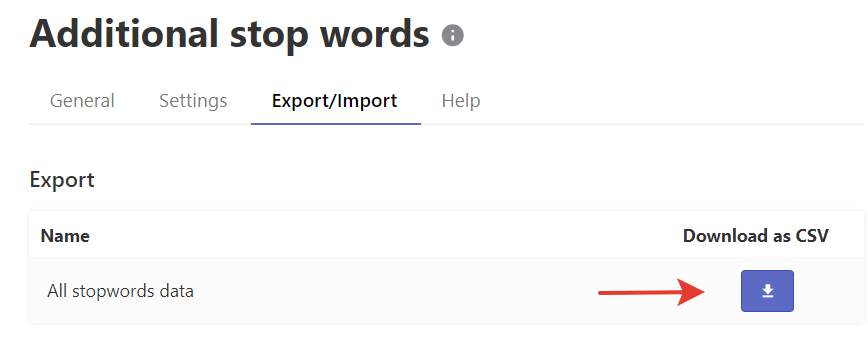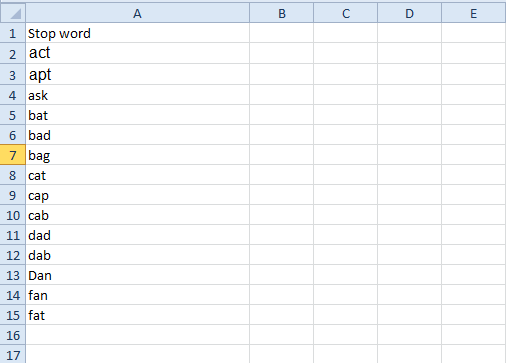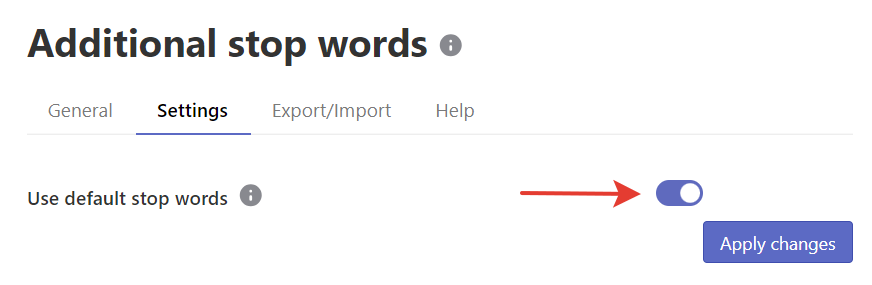This article is general for Shopify, BigCommerce, Wix, WooCommerce, Magento 1, Magento 2, and CS-Cart.
What are Stop Words and when to use them?
With the Stop Words feature, you can disable certain words from the search. The words from the Stop Words list will be filtered out and won’t be considered by the search engine. This feature might give you more relevant search results. Such common words as “a”, “the”, and some prepositions are disregarded by default (see Stop words by default).
We suggest using this feature if your customers often use a particular word in a search phrase, making the search less accurate.
Add stop words
To add stop words, follow these steps:
- Go to Search & Navigation > Stop words > General tab.
- Click the + button in the top-right corner.
- Type the word(s) in the Stop word column.
- Click the Save items button to save the changes.
- Start the indexation by clicking the link in the top notice.
The added word(s) will not affect search results after the indexation is complete.
Edit stop words
To edit stop words, follow these steps:
- Go to Search & Navigation > Stop words > General tab.
- Click the Edit stopwords button in the top-right corner.
- Enter the changes.
- Save the changes.
- Start the indexation by clicking the link in the top notice.
Delete stop words
To delete stop words, follow these steps:
- Go to Search & Navigation > Stop words > General tab.
- Select the stop words you want to delete.
- Click the appeared Delete selected button.
- Confirm deleting.
- Start the indexation by clicking the link in the top notice.
Export a stop words list
To export your stop words list, follow these steps:
- Go to Search & Navigation > Stop words > Export/Import tab > Export part.
- Click the Download as CSV button.
- Choose the directory for the exported file.
Import a stop words list
To import a stop words list, follow these steps (you can use our sample CSV template):
- Go to Search & Navigation > Stop words > Export/Import tab > Import part.
- Select the CSV Delimiter, which is used in the imported CSV file.
- Click the Choose file button and choose the file for importing.
- Click the Import button. You can see the imported values in the General tab.
- Start the indexation by clicking the link in the top notice.
The added word(s) will not affect search results after the indexation is complete.
If you imported the wrong data, you can clean it up.
You can export stop words first to get the file containing the correct header fields and fill it out for importing.
Clean up all stop words
- Go to Search & Navigation > Stop words section.
- Select the Select all checkbox in the header of the table.
- Click the Clean up button.
- Confirm the action.
- Start the indexation by clicking the link in the top notice.
That’s it. After the indexation is complete, all stop words will be deleted and won’t influence the search.
Stop word by default
Below is the list of default stop words. To include these words into your store search with our widgets, go to Search & Navigation > Stop words > Setting tab and set the toggle Use default stop words to Off.
- a
- am
- an
- as
- and
- at
- be
- been
- did
- didn’t
- do
- does
- doesn’t
- don’t
- had
- hadn’t
- has
- hasn’t
- have
- haven’t
- if
- is
- isn’t
- of
- on
- or
- should
- shouldn’t
- so
- the
- to
- was
- wasn’t
- were
We’d appreciate it if you could take some time to leave a review. To do so, follow the link to your respective platform below: