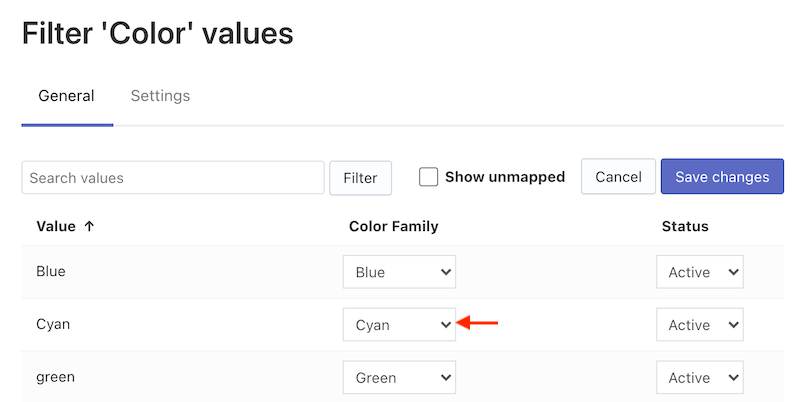Introduction
Color Families is a feature that allows you to combine color values with complex names such as fuchsia, natural, sky blue, etc. into a standard color palette and display this palette via color swatches.
When a color value is not assigned to any Color Family, a drop-down list with color text values will be displayed instead of color swatches.
There are two ways of adjusting your Color Families:
- Editing Color Families – this way is general for values in the color filters and color options in the product cards.
- Assigning a Color Family to the existing color of the color filter – this way is appropriate only for values in the color filters.
Editing Color Families
You can add or edit an existing Color Family in the Searchanise Search & Filter control panel > Filters > Color Families section.
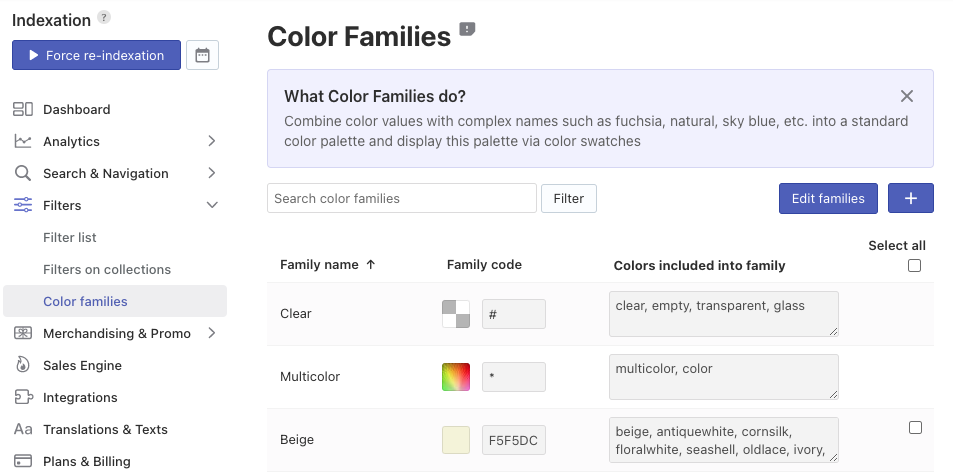
The Clear and Multicolor families can’t be deleted or edited.
Adding colors to Color Families
- Go to Filters > Color Families section.
- If you see an appropriate Color Family, edit it:
- Click the Edit families button in the top-right corner.
- Type new colors separated by commas into the Color includes into family field.
- Save the changes.
- If you don’t see an appropriate Color Family, add a new one:
- Click the + button in the top-right corner.
- Enter Family name.
- If you want to create a plain color like fuchsia, choose Family code by color picker or enter a hex color code into the field.
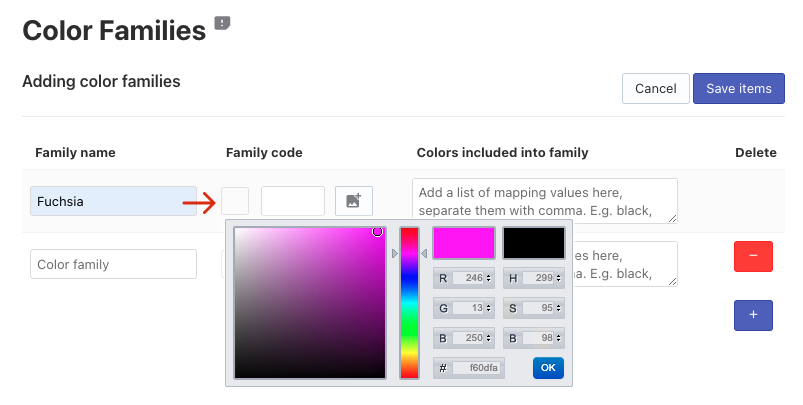
- If you want to create a complex color like gold or consisted from 2 and more colors, upload a picture.
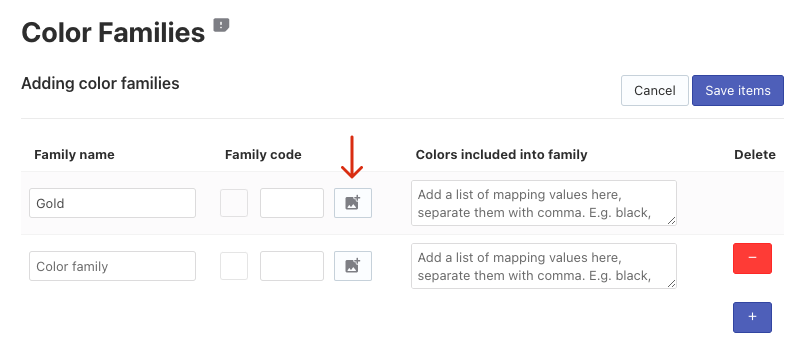
- Type colors separated by commas into the Color includes into family field.
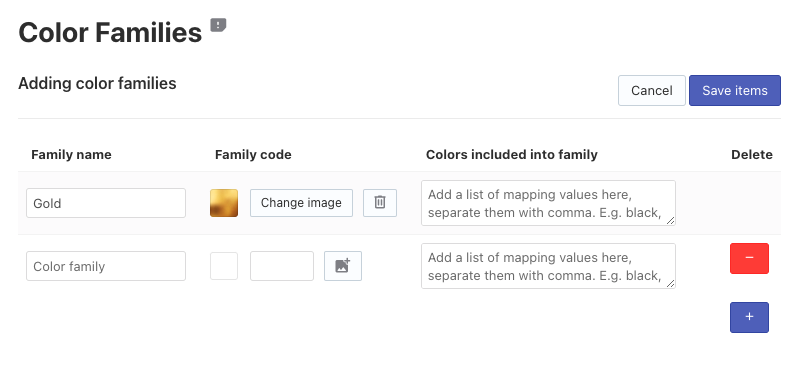
- Save the items.
Deleting colors from a Color Family
- Go to Filters > Color Families section.
- Click the Edit families button in the top-right corner.
- Remove the color(s) from the Color includes into family field
- Save the changes.
Deleting a Color Family
- Go to Filters > Color Families section.
- Select the checkboxes in the Delete column near Color Families you want to remove.
- Click the Delete selected button in the top-right corner.
Assigning a Color Family to an existing color of the color filter
This way of adjusting Color Families is appropriate only for values in the color filters. If you adjusted displaying the color options as color swatches in the product cards, you should edit Color Families.
- Go to Filters > Filters list > Filters tab.
- Click the pencil icon next to the color filter.
- Go to the Settings tab and check that the Color value is set in the Appearance drop-down list. If it isn’t selected, select it and click the Apply changes button.
- Go to the General tab.
- Click the Edit values button in the top-right corner.
- Assign Color Family to a color value. Note
You can select the Show unmapped checkbox on the top to filter the color values not assigned to any Color Family.
- Save the changes.