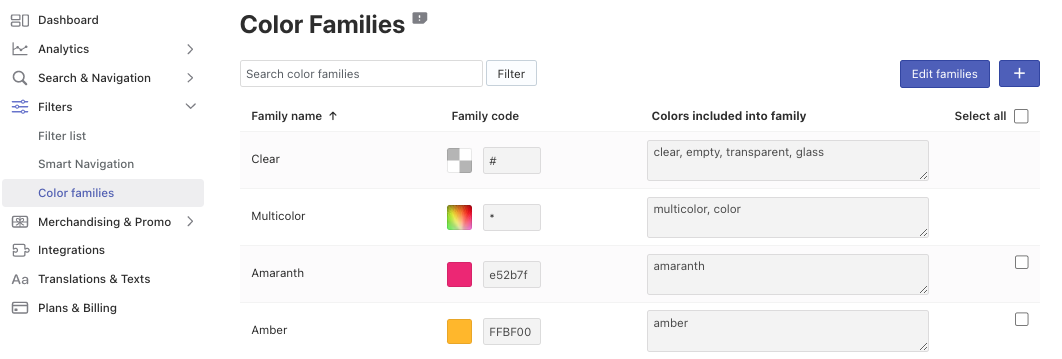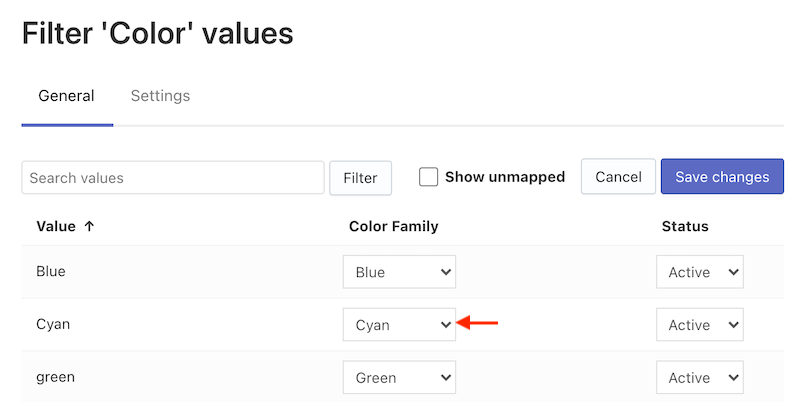Introduction
Color Families is a feature that allows you to combine color values with complex names such as fuchsia, natural, sky blue into a standard color palette and display this palette in color swatches.
When a color value is not assigned to any Color Family, the drop-down list with color text values will be displayed instead of color swatches.
There are two ways of adjusting your Color Families:
Editing Color Families
You can add or edit an existing Color Family in the Searchanise control panel > Filters section > Color Families section.
The Clear and Multicolor families can’t be deleted or edited.
Adding colors to Color Families
- Go to Filters > Color Families section.
- If you see an appropriate Color Family, edit it:
- Click the Edit families button in the top-right corner.
- Type new colors separated by commas into the Color includes into family field.
- Save the changes.
- If you don’t see an appropriate Color Family, add a new one:
- Click the + button in the top-right corner.
- Enter Family name.
- Choose Family code by color picker or enter a hex color code into the field.
- Type the colors separated by commas into the Color includes into family field.
- Optionally, add more than one Color family.
- Save the items.
Deleting colors from a Color Family
- Go to Filters > Color Families section.
- Click the Edit families button in the top-right corner.
- Remove the color(s) from the Color includes into family field.
- Save the changes.
Deleting a Color Family
- Go to Filters > Color Families section.
- Select the checkboxes in the Delete column near Color Families you want to remove.
- Click the Delete selected button in the top-right corner.
Assigning a Color Family to an existing color
- Go to Filters > Filter list >Filters.
- Click the pencil icon next to the color filter.
- Go to the Settings tab and check that the Color value is selected in the Appearance drop-down list. Select it and apply the changes. As a result, color values will be shown as color swatches in the filter.
- Go to the General tab.
- Click the Edit values button in the top-right corner.
- Assign a Color Family to the color value. Note
You can select the Show unmapped checkbox at the top to filter color values not assigned to any Color Family.
- Save the changes.
We’d appreciate it if you could take some time to leave a review.