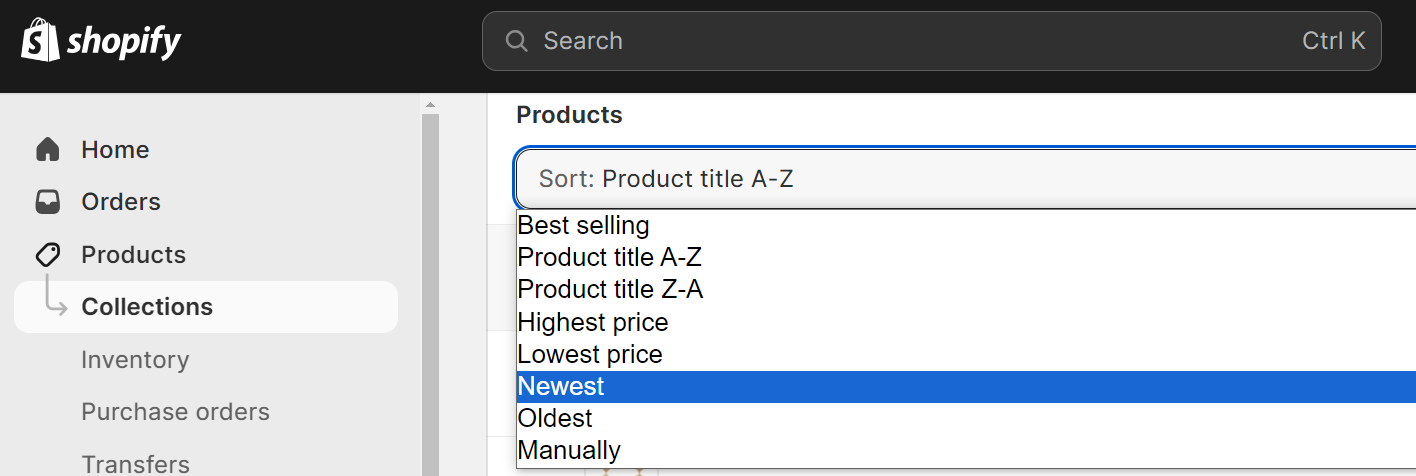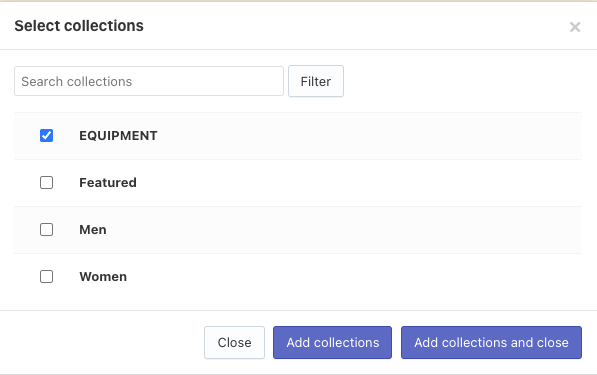There are times when you want some of your collections to have a particular order for merchandising purposes. However, our Filters on collections feature allows setting default sorting for all collections at once. Here is when the Manual collection sorting option comes in handy. This option allows you to apply the collection sorting that you’ve adjusted for your collections in Shopify.
Setting up Manual Sorting
You have to prepare your collections and set up the sorting that you like in the Shopify admin panel preliminary.
To set up a collection sorting in the Filters on collections widget as you’ve set it up in the Shopify admin panel, follow these steps:
- Go to the Searchanise Search & Filter control panel > Filters > Filters on collections section > Manual collection sorting tab.
- Click the + button in the top-right corner.
- Select collections with manual sorting.
- Click the Add collections and close button.
- Click the link in the notification at the top, or click the Force re-indexation button on the left-hand side to start re-indexation.
That’s it. After the indexation is complete, the Shopify sorting for these collections will be applied, and it will be displayed in the storefront in the collection sorting list as Featured.
Other collections which are not added to the Manual collection sorting tab will have the default sorting selected in the Default sorting setting in the Filters on collections section > Settings tab.
Deleting Manual Sorting
Steps:
- Go to the Searchanise Search & Filter control panel > Filters > Filters on collections section > Manual collection sorting tab.
- Select the checkbox next to the collection you want to delete.
- Click the Delete selected button.
- Confirm.
- Click the link in the notification at the top, or click the Force re-indexation button on the left-hand side to start re-indexation.